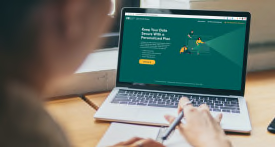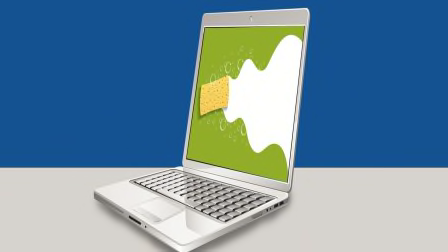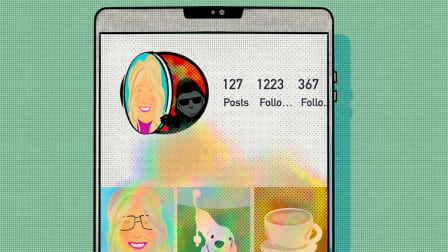How to Protect Yourself From Camera and Microphone Hacking
Use these tips for an easy security boost
Digital communication tools are a bigger part of our daily lives than ever before. Since the beginning of the pandemic, millions of us have jumped on services like Zoom for the first time, embraced voice video and microphone features in apps we’ve already used, and downloaded software we hadn’t tried in the past.
Anytime you bring technology tools into your life there are privacy risks to consider, and the unprecedented adoption of web-based chat tools has breathed new life into an old concern: people taking control of your devices’ cameras and microphones.
While targeted advertising works so well that it can seem like tech companies must be illicitly recording your conversations, privacy and security experts say that isn’t actually happening. Marketers have other very effective ways to learn what people may be interested in.
Know When You're Being Recorded
Thanks to updates on computers and cell phones, there are easy indicators that let you know when an app has access to the cameras and microphones on your device. Understanding these signals and keeping an eye out for them is an easy way to protect yourself.
“Manufactures have started giving visual clues to users, which make it harder for applications to observe you without your knowledge,” Jackson says. “Now, if an attacker is trying to trick you, you’ll at least know that your camera is on.”
On iPhones running the iOS 14 operating system or higher, you’ll see an orange dot at the top of your screen when an app is using the microphone and a green dot for the camera. On many Android phones, and any phone running the Android 12 operating system, you’ll see a camera or microphone icon pop-up in the top right when an app starts using one of those sensors, which then turns into a green dot. To test if your phone has this feature, try making a video or a voice call. (Use an app; a regular phone call won’t trigger these indicators.)
Computers have similar features. On newer MacBooks, you’ll see a green light next to the camera when it’s on, and a microphone icon in the status bar at the top. Windows computers show camera and microphone icons in the task bar, and some manufactures include built-in lights on their Windows laptops as well.
Those indicators can help a lot. But security pros say it’s smart to completely close any video app when you’re done using it.
In theory, a very sophisticated hacker could disable some of these indicators, but that kind of attack isn’t something most consumers need to worry about.
“Some advanced actors can do more than the average consumer can protect against, but the dangers are not as significant unless you’re a highly valued target,” Jackson says. It’s far more likely that you’ll fall victim to human error, like forgetting to turn off your camera or using the wrong settings, he says.
It’s a different story if you’re using an external webcam. Some have indicators for the camera but nothing for built-in microphones. The only way to be 100 percent safe is to unplug webcams when you’re not using them.
Skip Dedicated Video and Audio Chat Apps
“Every time you install a new app on your device, you’re adding another back door into your system, with more potential software vulnerabilities that hackers can try to exploit,” says Cody Feng, project leader for security and privacy testing at Consumer Reports. “In digital security, we call this your ‘attack surface.’ Reducing that surface is always a good idea.”
Most apps like Google Hangout, Zoom, and Skype give you the option to make and receive calls by logging in to their site on your web browser without downloading any special software. Using your browser instead of downloading an app is an easy way to stay a little safer.
A web browser isn’t inherently more secure, but the fewer apps on your machine with access to your camera and microphone, the fewer opportunities hackers will have to break in and spy on you. And the experts we spoke with said that major web browsers such as Chrome, Firefox, and Safari are safe and reliable.
“For some people, there will be chat apps you can’t avoid because they have features that aren’t available in the browser version of the service,” Feng says. You also might not have the option to remove apps that come preinstalled on your device, like the Apple FaceTime feature. “That’s okay. Just take the steps that make sense for your situation. Any extra effort will leave you better protected.”
In some cases, you may need to download a service you don’t normally use for a specific call or meeting. If you want to be extra safe, do what the security pros do and uninstall the app afterward. “You don’t want to leave a loose end that could be exposed by a security breach sometime in the future,” Jackson says.
Check Your Device Permissions
All sorts of apps can request permission to access the camera, microphone, and other features, such as location information, on your phone or computer. Using the steps below, it’s easy to see which apps have requested permission and revoke permissions that you’ve granted in the past.
“Make sure you understand all the apps that have permissions for video and microphone access,” Jackson says.
He recommends turning off any permissions that aren’t important for your day-to-day life. That way, even if an app is compromised, the attacker won’t be able to make a direct connection to your camera or microphone without implementing some additional hack. Jackson says he even revokes permissions for his infrequently used apps after the calls are over. “Maybe I’m a little more paranoid than the average person, but I want to limit the damage in the event that I’m compromised,” he says.
On an Android phone: Go to the phone’s Settings > Apps > Permissions Manager > Camera > Tap an app to control its permissions. Then go back and do the same under the “Microphone” menu. You can also temporarily turn off access for every single app using the toggles in the Privacy tab under Settings. (These instructions may vary slightly depending on which phone you have.)
On an iPhone: Go to the phone’s Settings > Privacy > Camera > Tap the toggle next to an app to revoke permission. Then go back and do the same under the “Microphone” menu.
On a Mac: Go to the computer’s Settings > Security & Privacy > Privacy > Camera > Uncheck the box next to an app to revoke permission. Then go back and do the same under the “Microphone” menu.
On a PC: Go to the computer’s Settings > Privacy > Camera > Turn off Camera access altogether, or use the toggles next to individual apps to adjust permissions. Then go back and do the same under the “Microphone” menu.
Update Your Software and Firmware
Updating software and firmware is critical to staying on top of your digital security. Sometimes manufacturers will roll out updates automatically to help keep consumers safe when serious flaws are identified. In other cases, you may need to take additional steps to ensure you’re protected.
“Don’t wait until you hear about a problem to look for updates, and install security updates immediately,” Feng says. Turn on automatic updates or check for updates frequently.
The Tape Method
There’s a famous picture of Mark Zuckerberg next to a laptop with a piece of tape over the camera. Doing the same with your computer is one shortcut to peace of mind. If tape looks too messy, you can buy stickers just for this purpose that are designed to be easily moved and replaced.
Just be careful that your camera cover doesn’t prevent your laptop from closing properly. You wouldn’t guess a sticker would be thick enough to damage a screen, but it doesn’t take much. Apple recommends against covering your camera for just this reason. But if you use a thin piece of dark-colored tape, you should be fine—just be careful.
“That physical barrier is a great solution for video, but it won’t work quite as well for your microphone,” Jackson says. In fact, he says, built-in microphones are often designed to keep working even if they’re obstructed so that you don’t accidentally silence a call with a misplaced finger. You can buy microphone blockers that plug into a headphone jack, but they may not be reliable, especially on newer devices.
“With a phone or laptop mic, you often just have to rely on software to protect you,” Jackson says. That means understanding your device’s settings and controls, keeping security front of mind, and checking periodically for new problems and solutions.
Passwords and Firmware 101
Online privacy and security are huge issues that many people face today. On the “Consumer 101” TV show, Consumer Reports expert Maria Rerecich explains why it’s not just phones and computers that they should be concerned about.